CelebrationIQ Payment Integration
Overview
CelebrationIQ offers PayPal payment integration for accepting online payments. Integrating online payments requires a PayPal Client ID, which can be created in your PayPal Business Account.
The steps below will help you:
- Set up Payment Integration to be tested with a Paypal Sandbox account
- Test using a PayPal sandbox account
- Set up Live PayPal payments
- Track PayPal transactions
A PayPal Business Account is Needed
You will need a PayPal Business Account to use Payment Integration. Go to www.paypal.com/us/business/getting-started to create a PayPal Business Account. Creating an account is free but you will need a Tax ID or social security number.
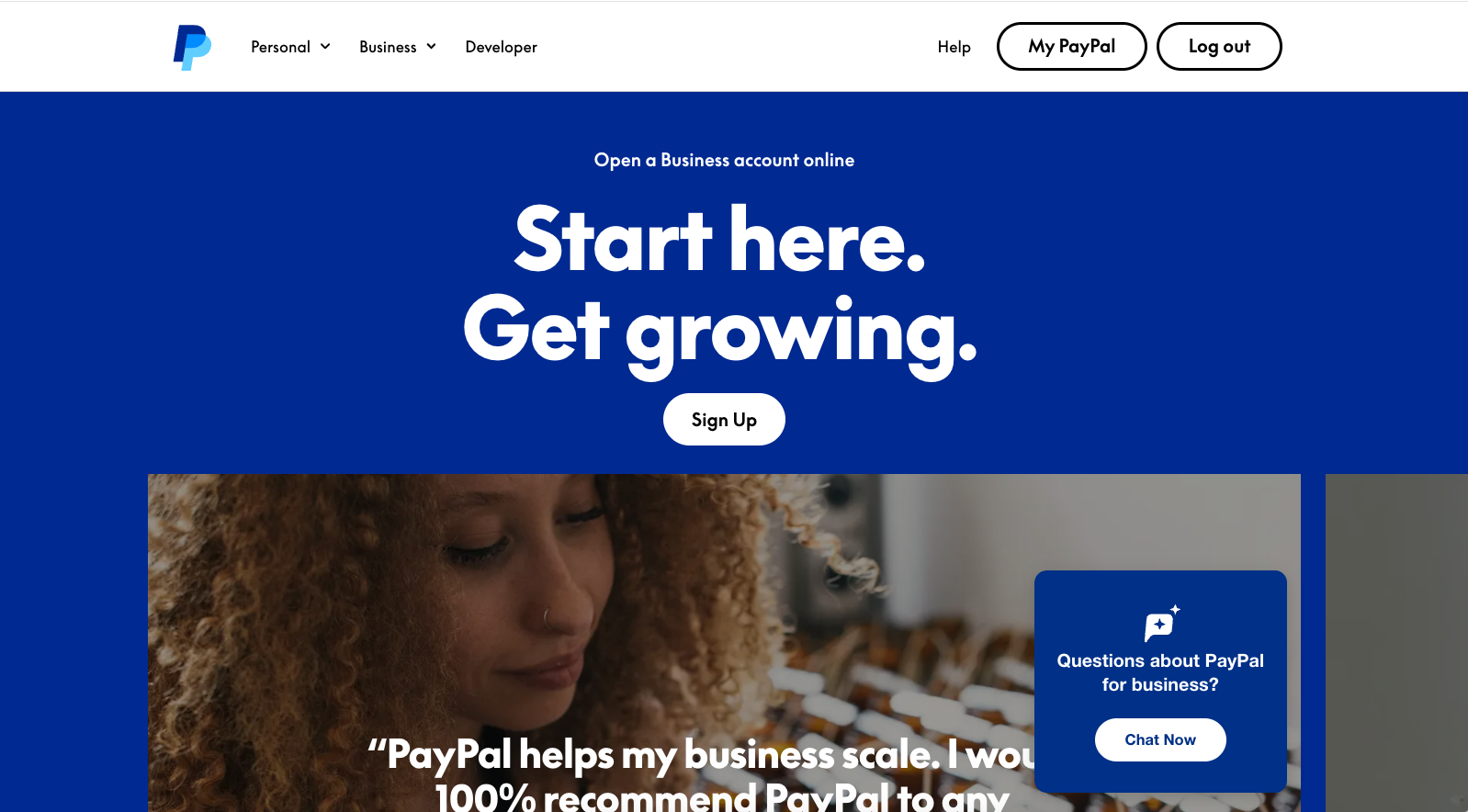
About the PayPal Developer Dashboard
There's a link to the Developer Dashboard at the top right corner of the PayPal website or you can go directly there and use your PayPal Business Account credentials to log in. https://developer.paypal.com/dashboard/
The Paypal Developer Dashboard is where you will get Sandbox and Live Client IDs to set up Payment Integration on CelebrationIQ. It is also where you will get Sandbox credentials for business and personal accounts.
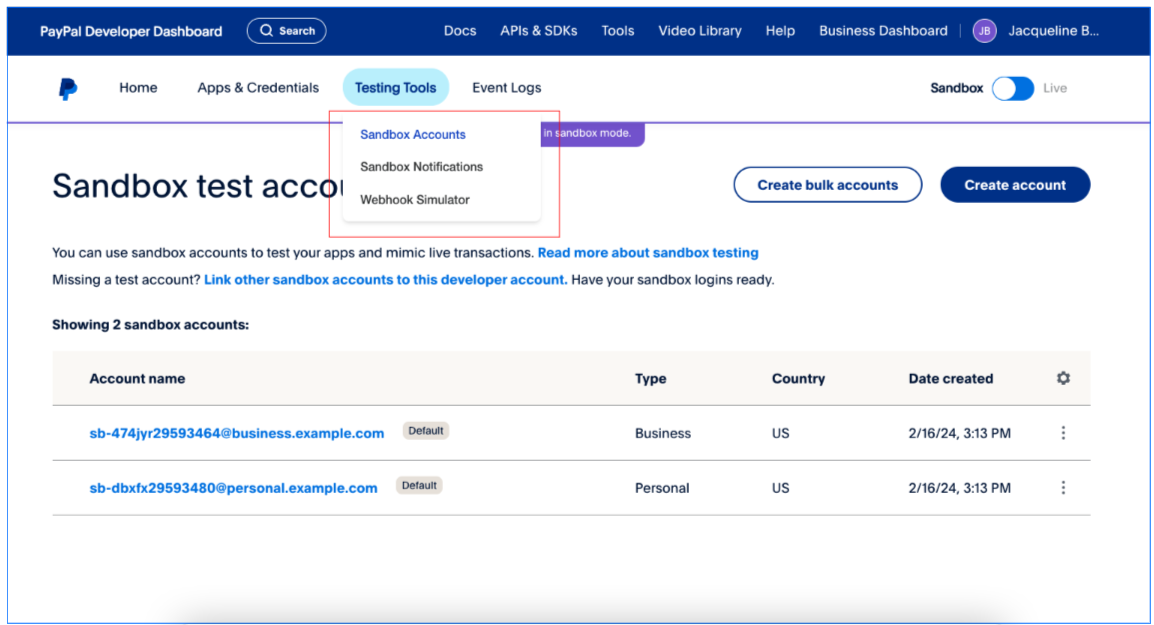
Business Account Details
The business account is the seller account. This account has the Client ID that will need to be entered into the CelebrationIQ Admin. It is also the account you will use to log into the Sandbox URL to see if funds were deposited when a purchased is made on your cake ordering site.
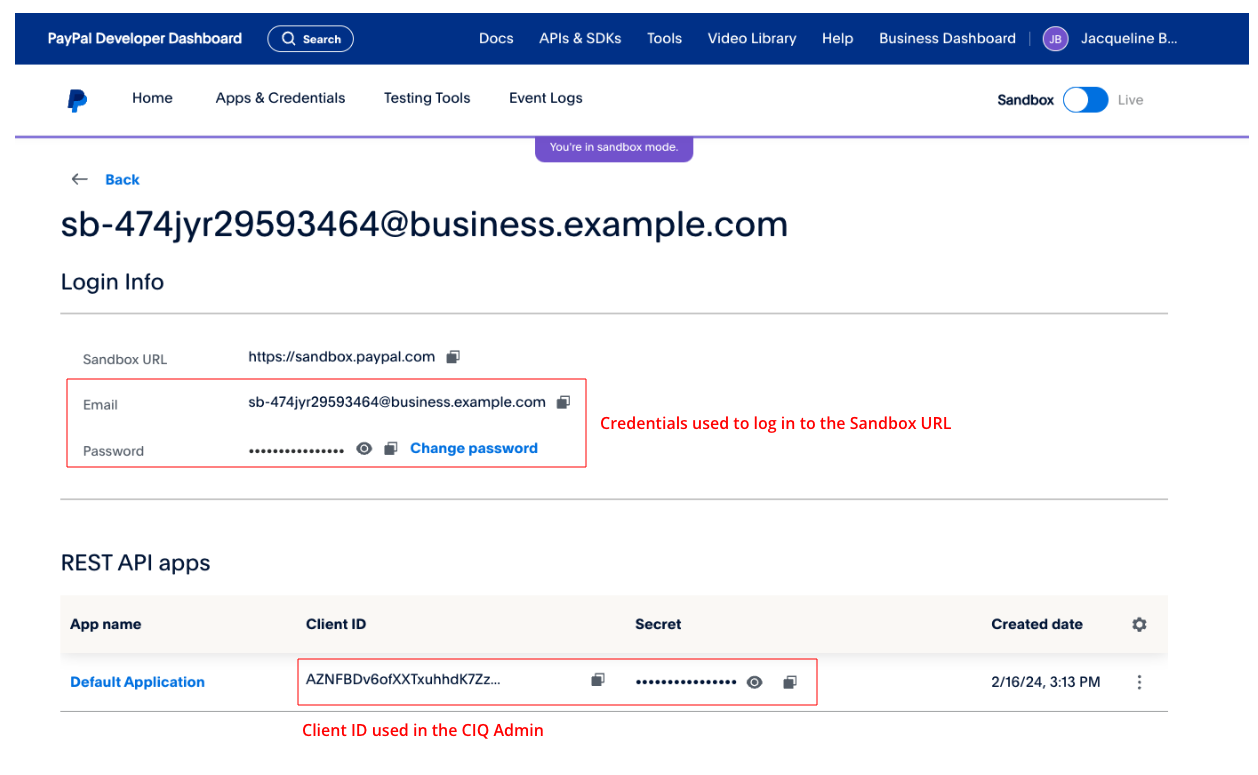
Personal Account Details
The personal account is the buyer account. This is the account you will use to make a test order on your cake ordering site. It is also the account you will use to log into the Sandbox URL to see if funds were removed after you make a purchase.
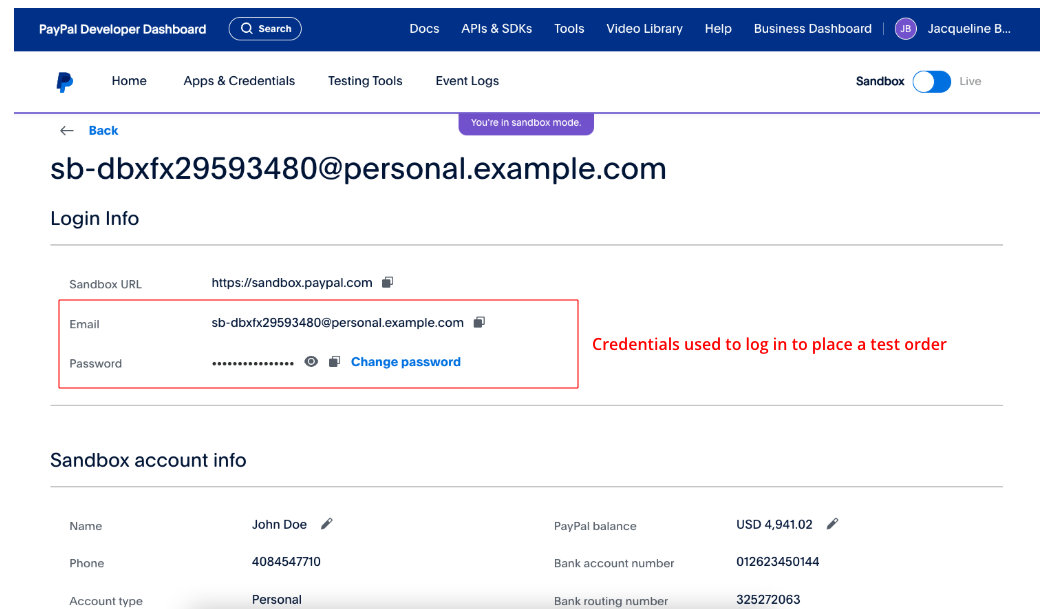
Sandbox / Live Toggle
The Sandbox / Live toggle at the top of the Developer Dashboard allows you to switch between Sandbox and Live accounts. By default, it is set to Sandbox for testing.
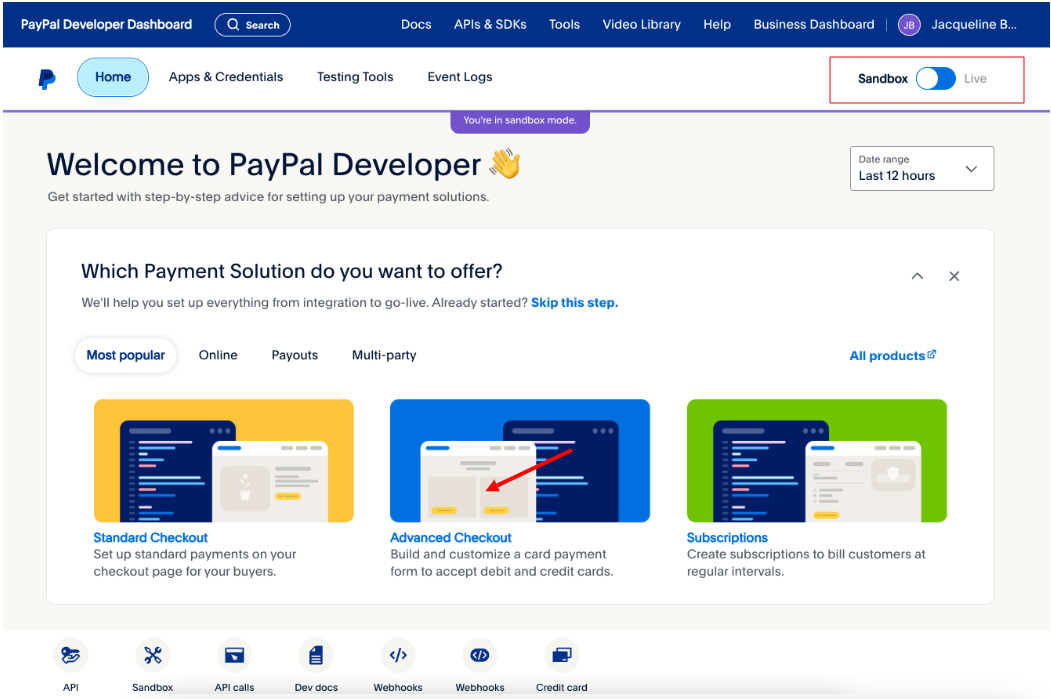
How to Set Up Sandbox Testing
We recommend that you test using a Sandbox Account before using a Live Account.
Get the Sandbox Client ID from the PayPal Developer Dashboard
- Go the PayPal Developer Dashboard > Testing Tools > Sandbox Accounts and click on the business account
- Copy the Client ID from the business account.
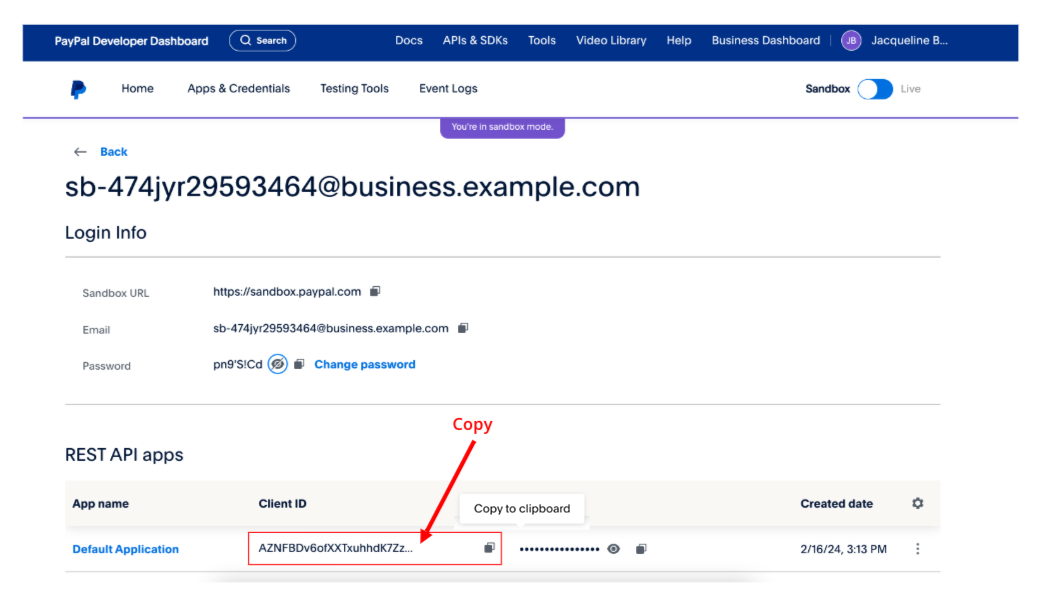
Update settings on the CelebrationIQ Admin Payment Integration Setup page.
- Go to the Celebration IQ Admin > Store > Online Payments.
- Select a PayPal payment option.
- Paste the Client ID copied from PayPal into the Client ID Sandbox field.
- Set the "Testing Mode" toggle to "Yes".
- Save your changes.
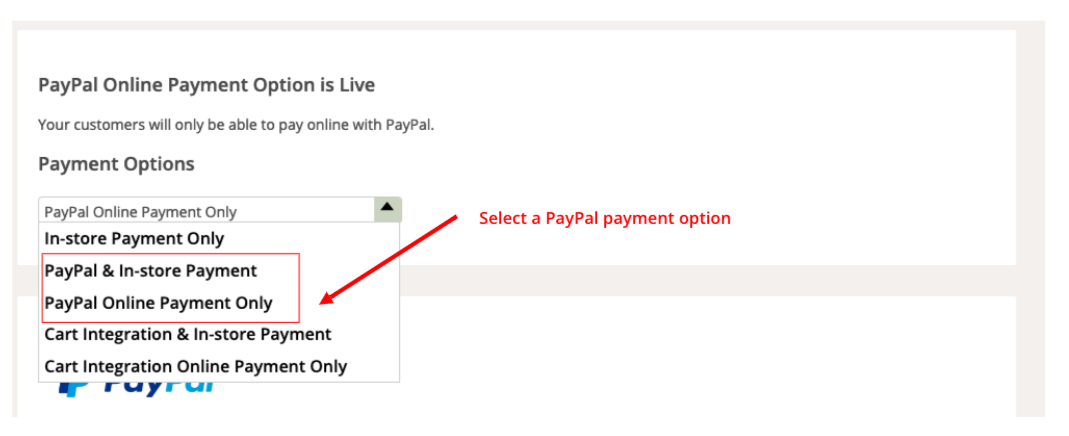
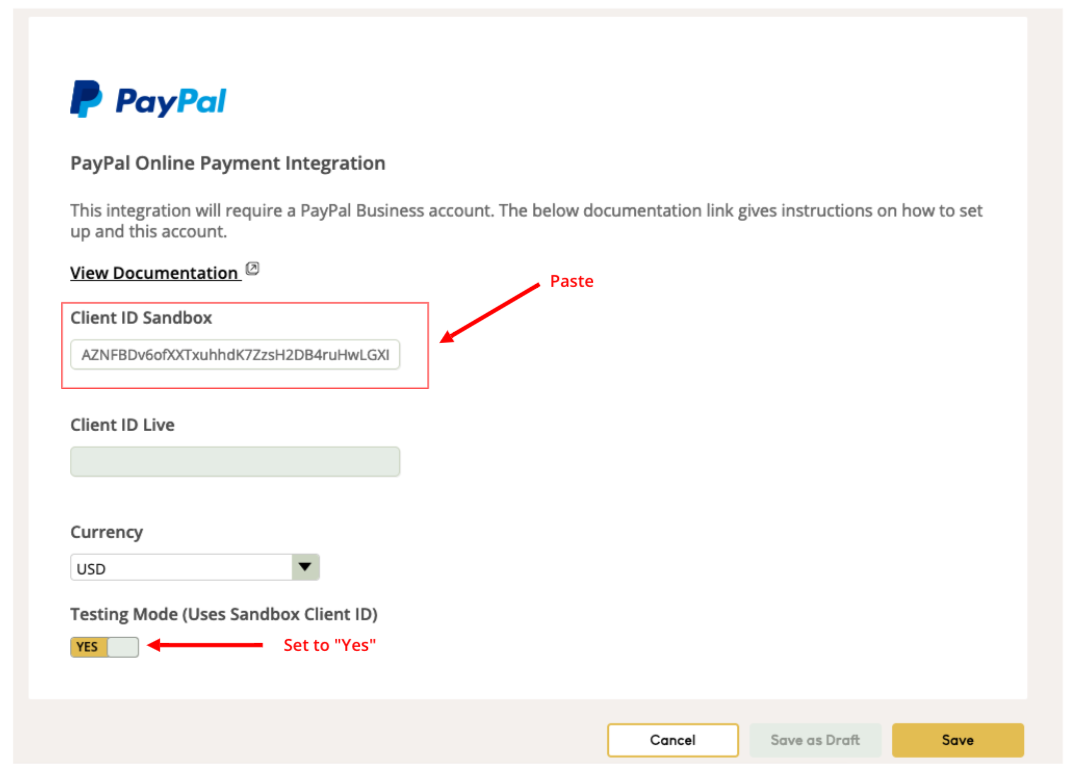
Test Using the Sandbox Account
After all fields for online ordering have been updated in the CelebrationIQ Account Admin, you are ready to test using the Sandbox personal account.
Get the personal account credentials from PayPal and login to the Sandbox URL.
- Go to the PayPal Developer Dashboard > Testing Tools > Sandbox Accounts and click on the personal account.
- Get the email and password to log into the Sandbox URL.
- Go to the Sandbox URL. www.sandbox.paypal.com/signin
- Sign in with your personal account email and password.
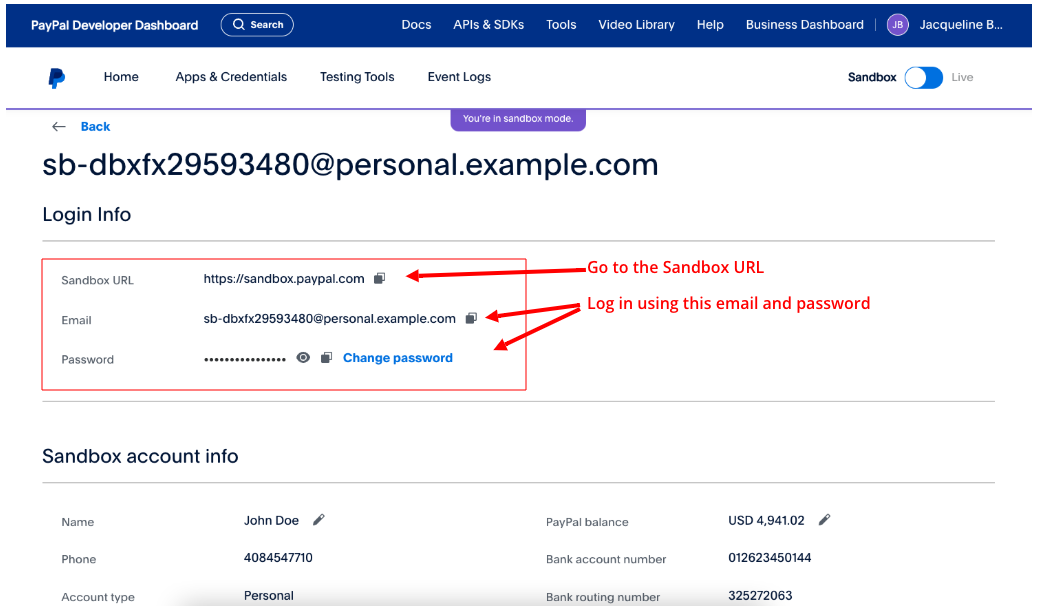
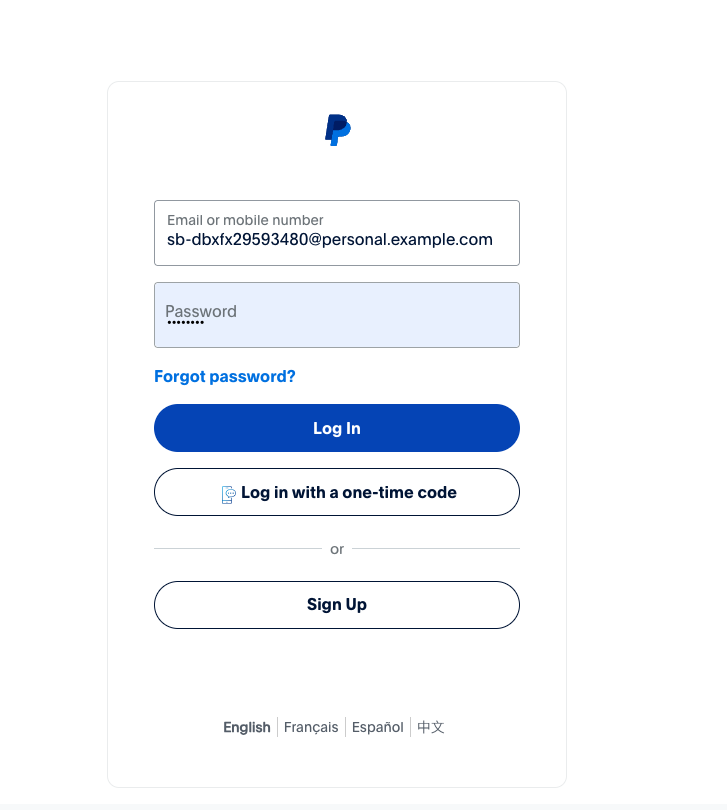
Place a Test Order
Once you are logged into the Sandbox URL, you can place an order on your cake ordering site. Go to your cake ordering site and place a test order using the personal account email and password.
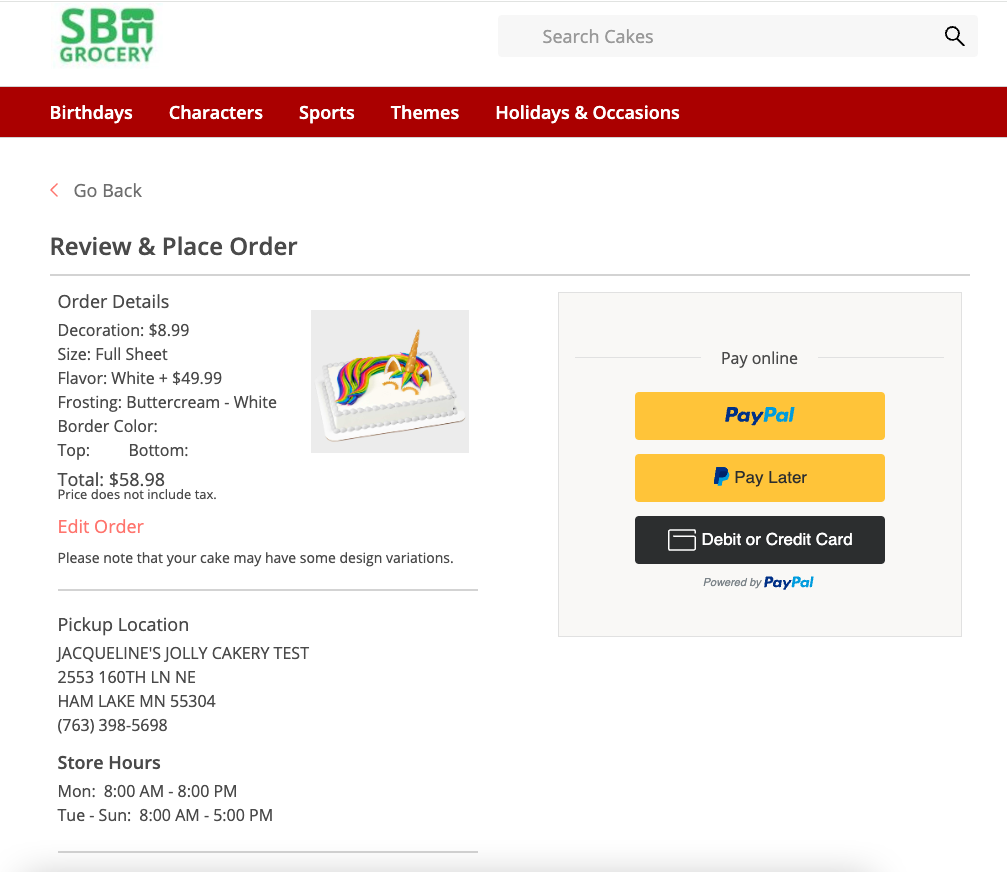
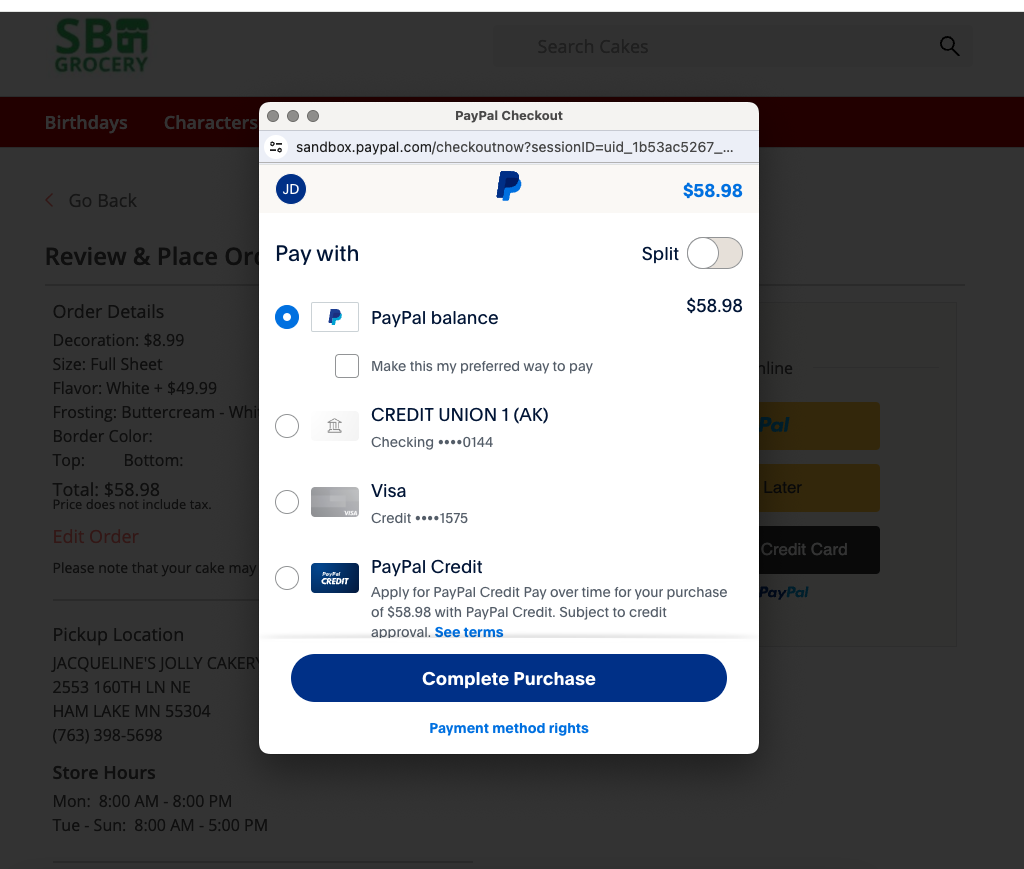
Confirm that PayPal Funds Were Transfered
After a test order is placed, you can confirm that funds were removed from the personal account and added to the business account.
- Go to the PayPal Sandbox URL where you should be already logged in with your personal account credentials to see that the funds for the order were removed from the personal account. www.sandbox.paypal.com/myaccount/summary
- Log out of your personal account and log back in with your business account to see that funds were added. To see transactions go to Activity > All Transactions.
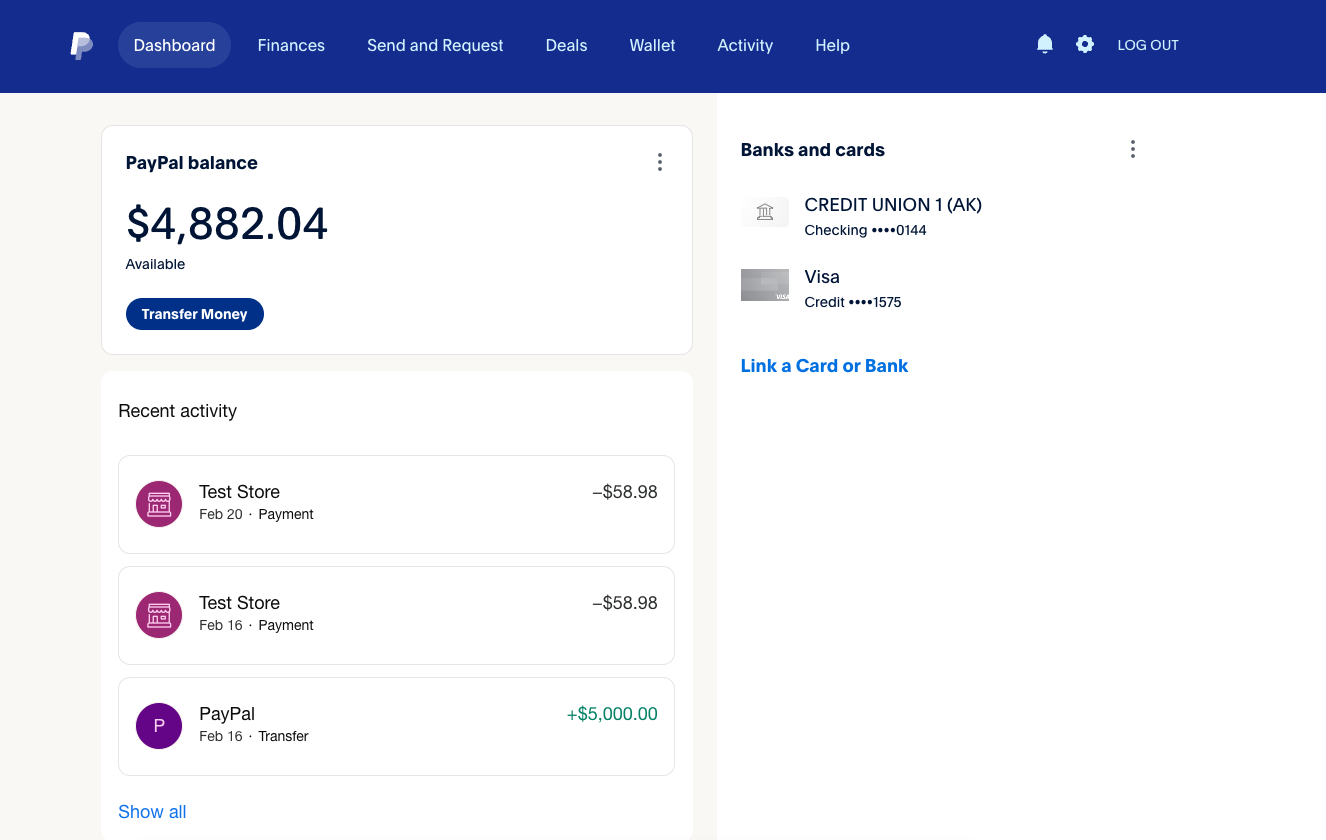
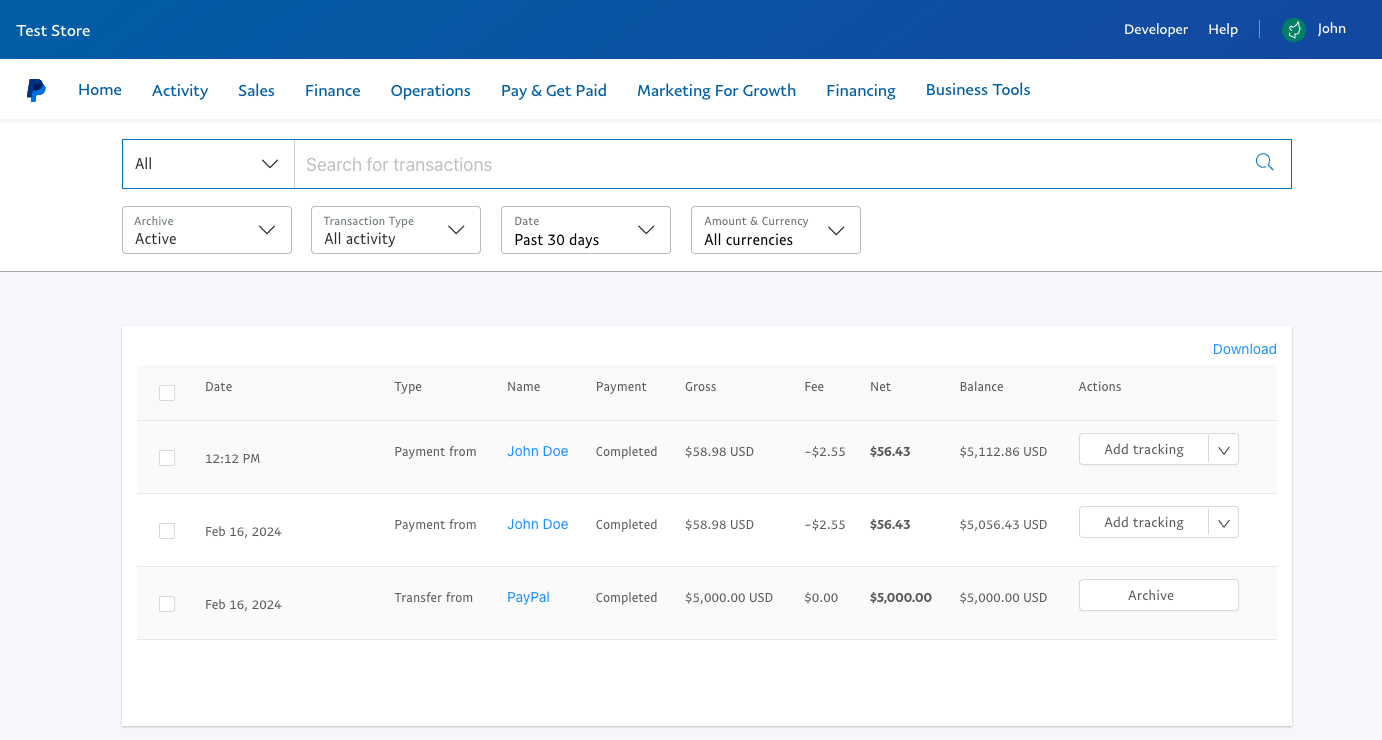
Set Up a Live Account
After you have tested using the Sandbox account, you are ready to switch to your Live account.
Update PayPal to Live
- Go to the Developer Dashboard.
- Switch the Sandbox / Live toggle to Live.
- Click on the "Apps ! Credentials" link
- Copy the Client ID to paste into the CelebrationIQ Admin.
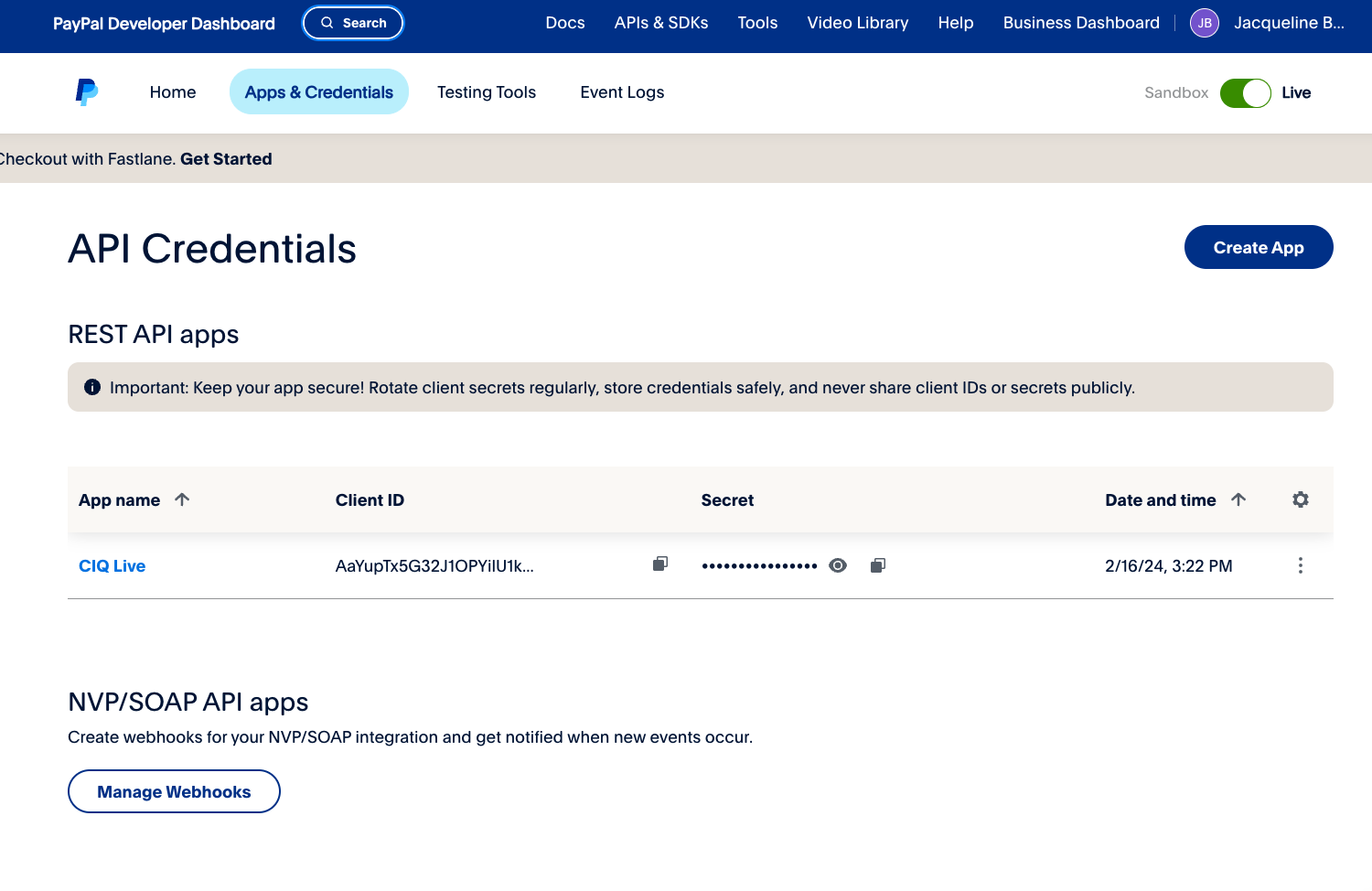
Update CelebrationIQ to Live
- Go the CelebrationIQ Admin > Payment Integration.
- Set the "Testing Mode" toggle to "No".
- Paste the Live Client ID into the “Client ID Live” field.
- Save your changes.
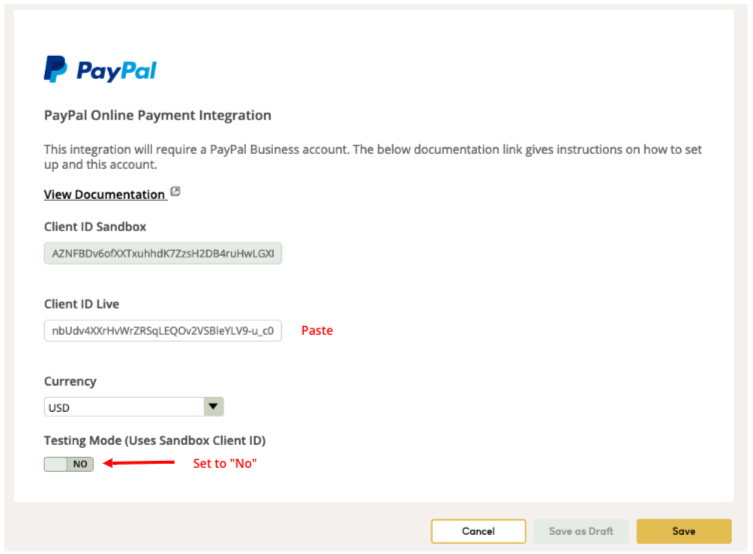
Add a Webhook to Capture Payments
You need to add a webhook to the app to capture payments.
- Go to the Celebration IQ Admin > Store > Online Payments.
- Copy the PayPal webhook URL at the bottom of the page.
- Go the PayPal Developer Dashboard.
- Click on "Apps & Credentials".
- Select your app.
- Click the “Add Webhook” button
- Enter the PayPal webhook URL (Copied from the CIQ Admin Payments page).
- Under Payments & Payouts > Check the Payment capture complete box.
- Click the “Save” button at the bottom of the modal.
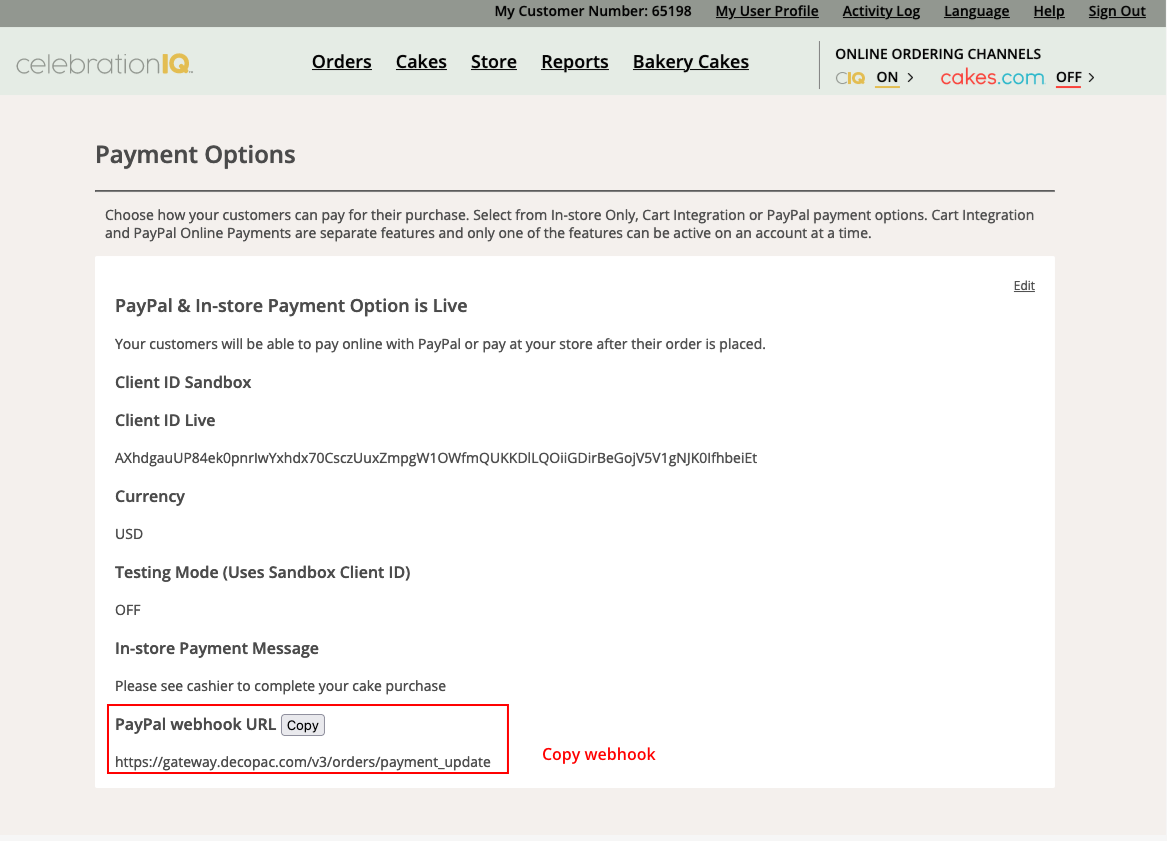
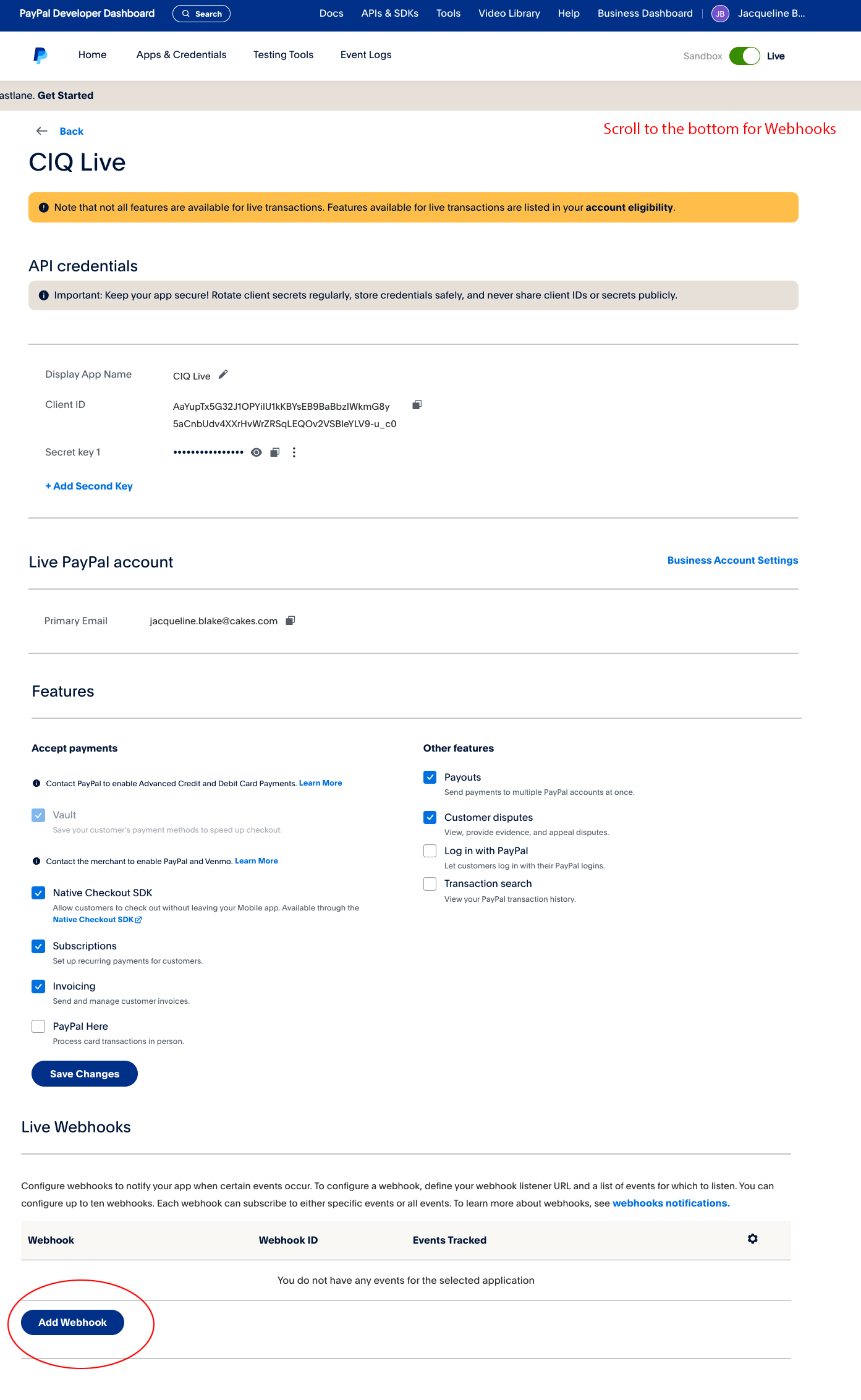
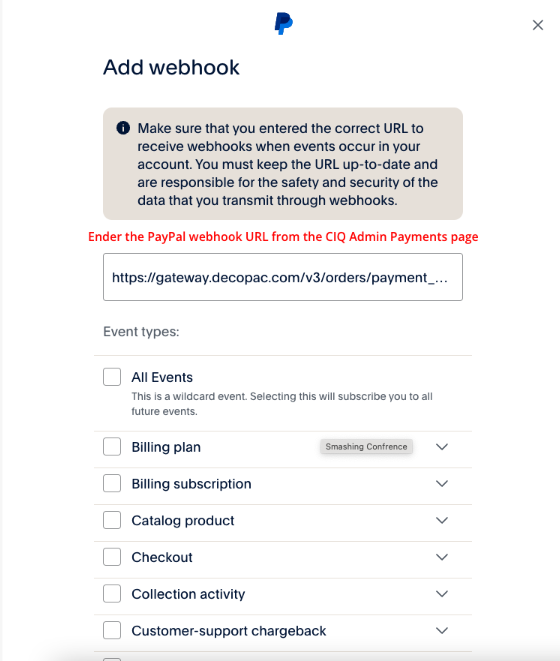
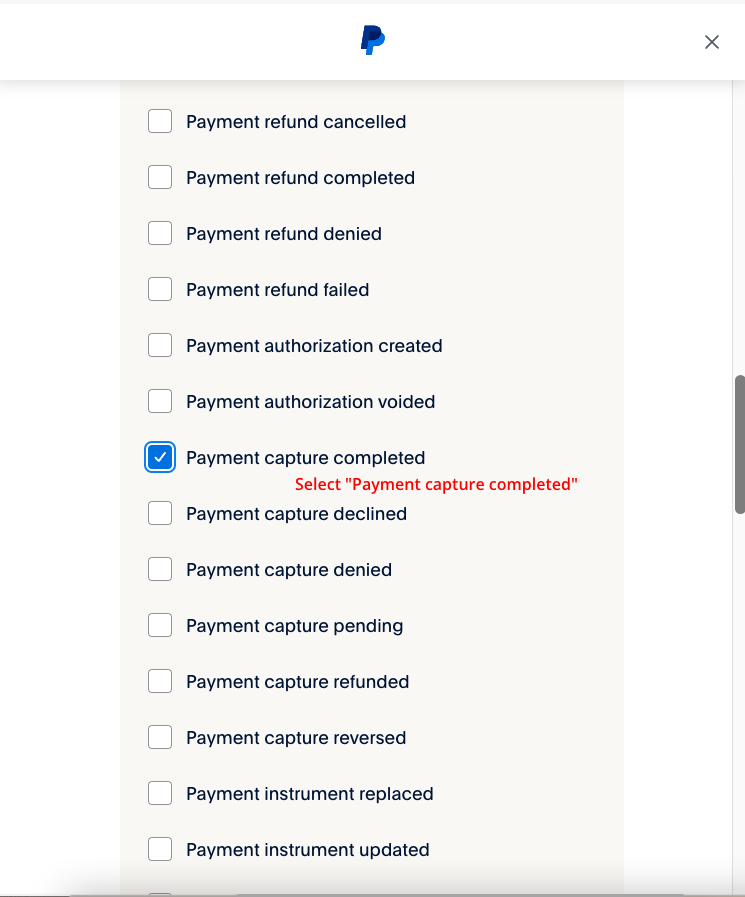
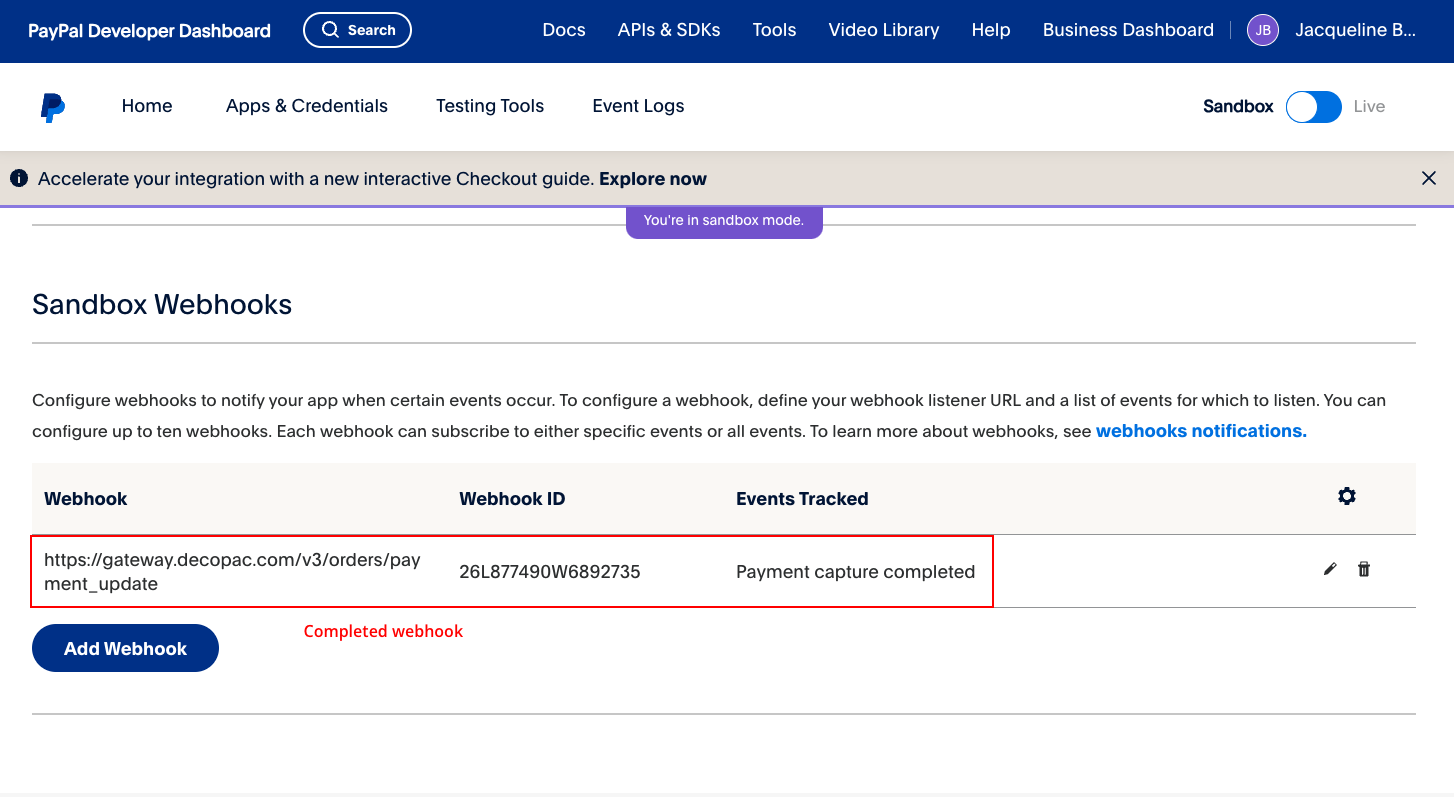
You are now ready to take online payments!
Transactions in PayPal
Log into Paypal.com with your live business account credentials to see transactions. Go to Activity > All Transactions to see transactions. You will find your CelebrationIQ order number by clicking on a transaction and looking under the "Order Details" section or the "Memos" section.
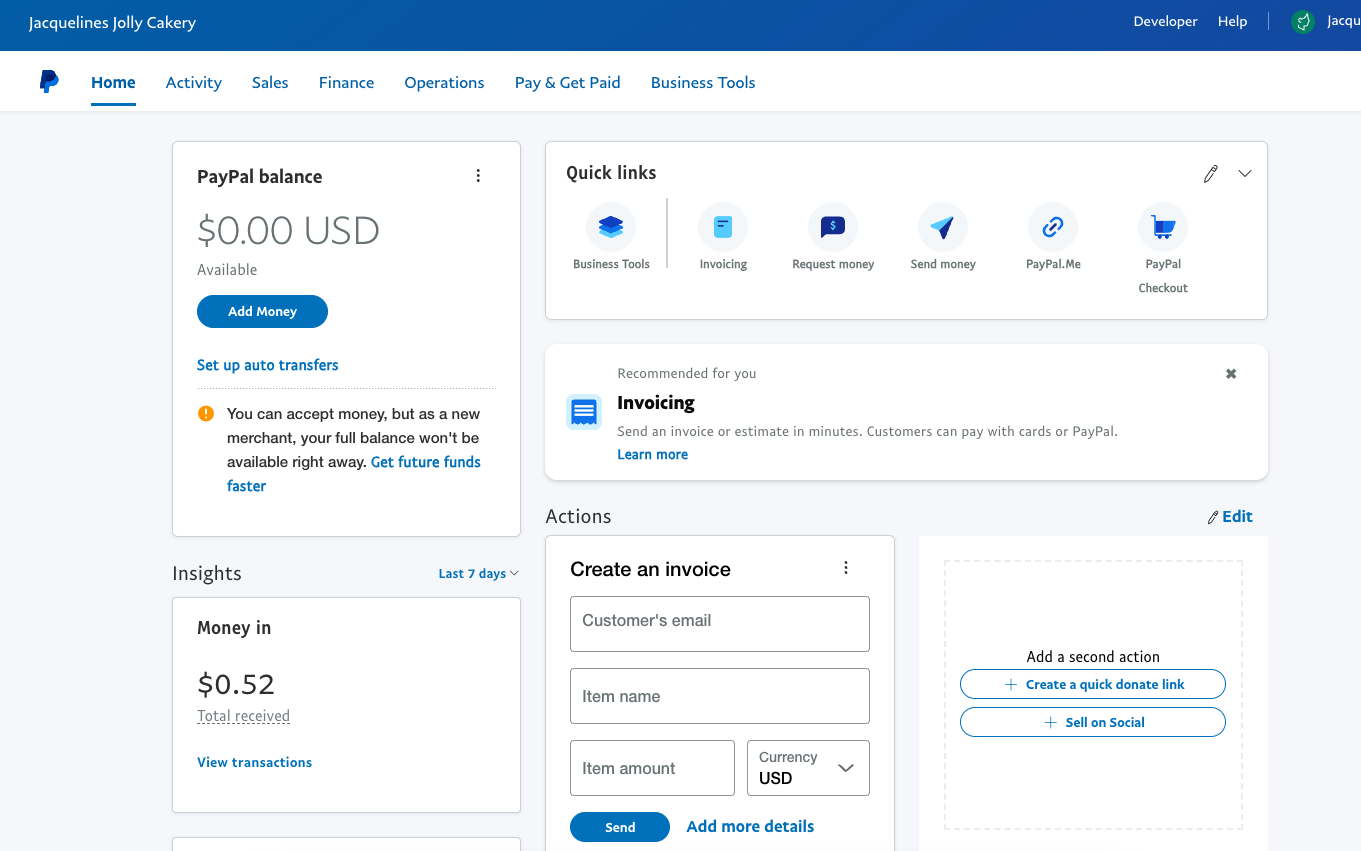
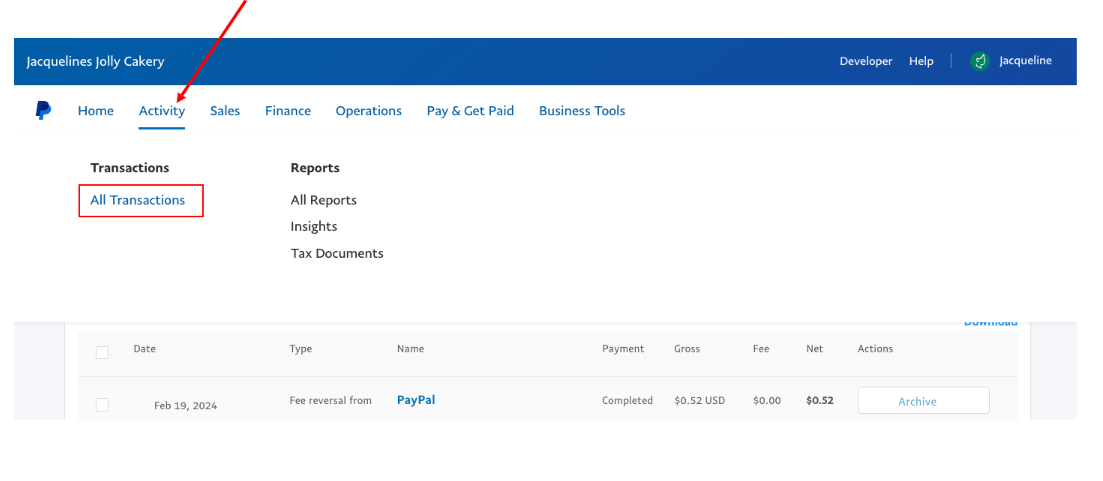
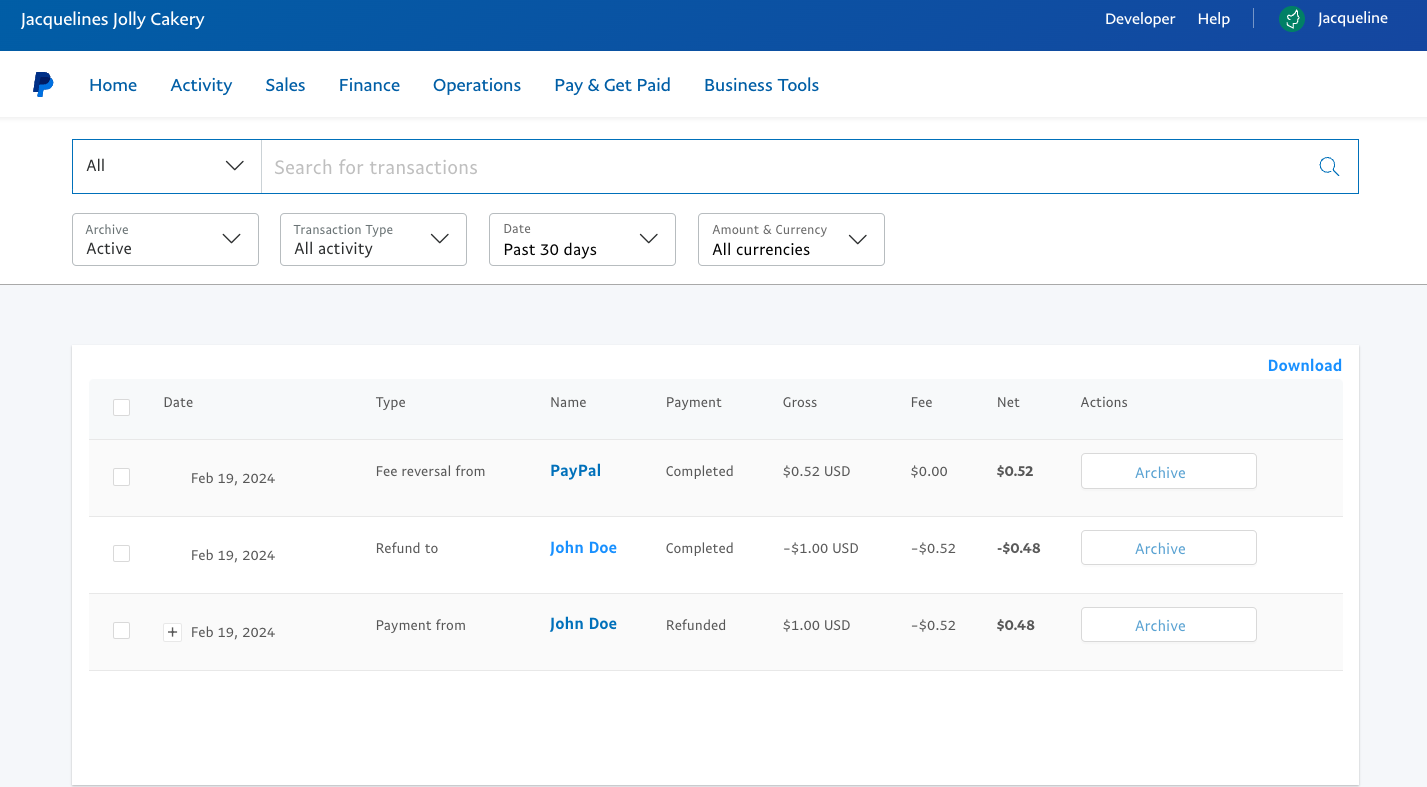
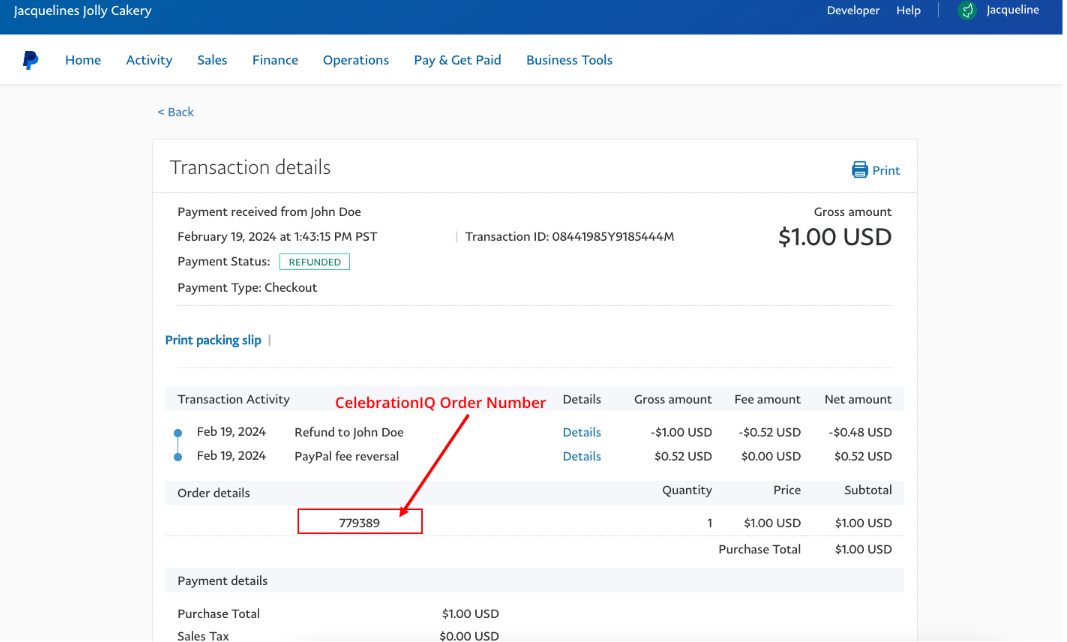
Transactions in Celebration IQ and PhotoCake
The CelebrationIQ Order Queue and PhotoCake order Form will show "Online/Paid" as the payment status.
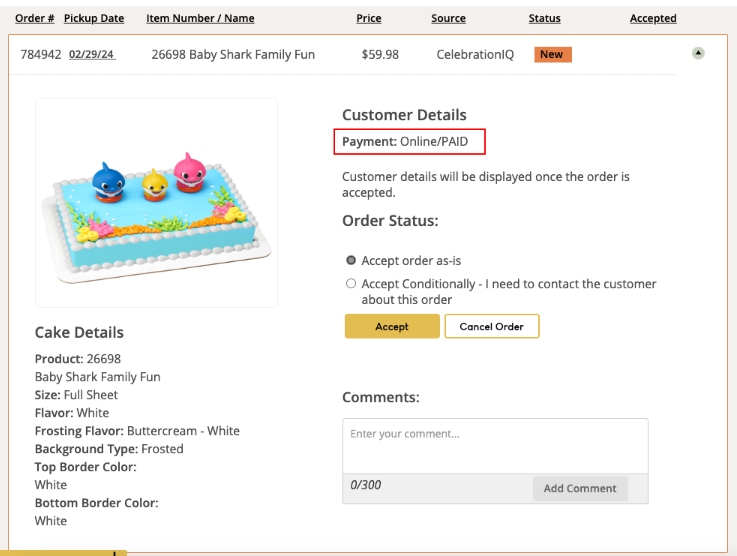
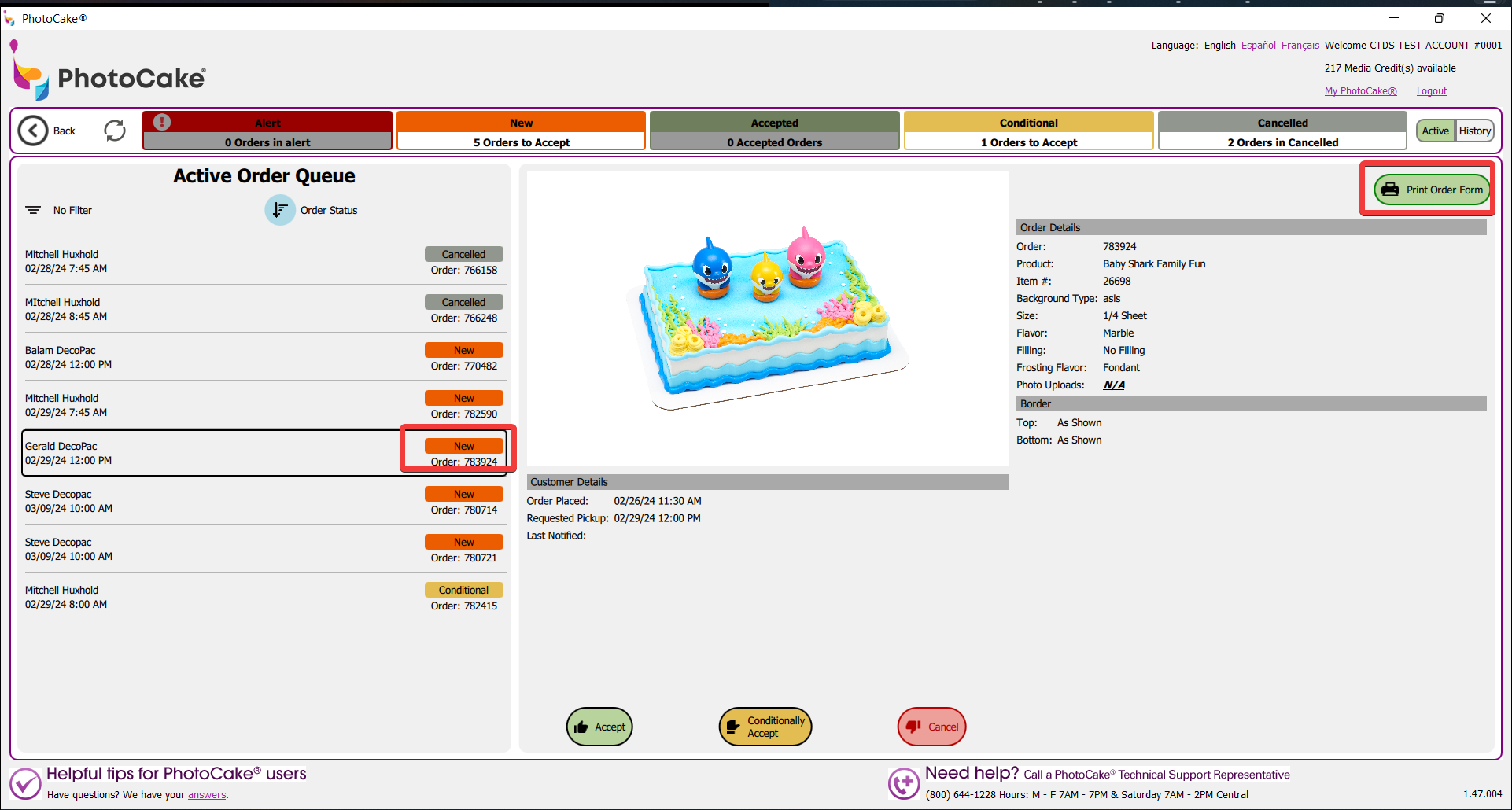
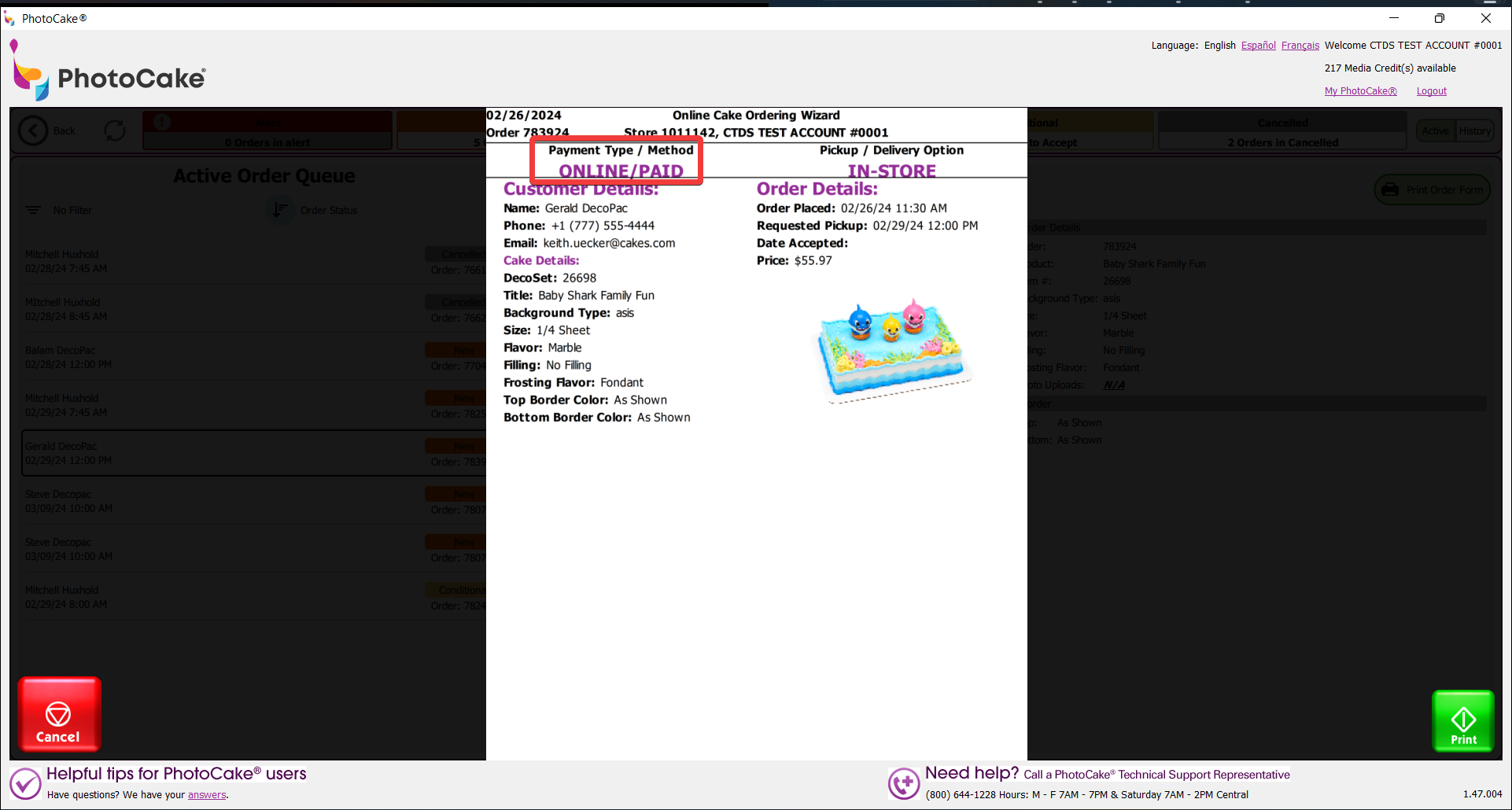
Canceling an Order
If a CelebrationIQ order is canceled, it must be refunded in PayPal
How to refund an order in PayPal:
- Log in to the PayPal Website with your Business account
- Go to Activity > All Transactions
- Find the transaction that needs to be refunded
- Select "Refund" from the Actions dropdown
- Issue refund
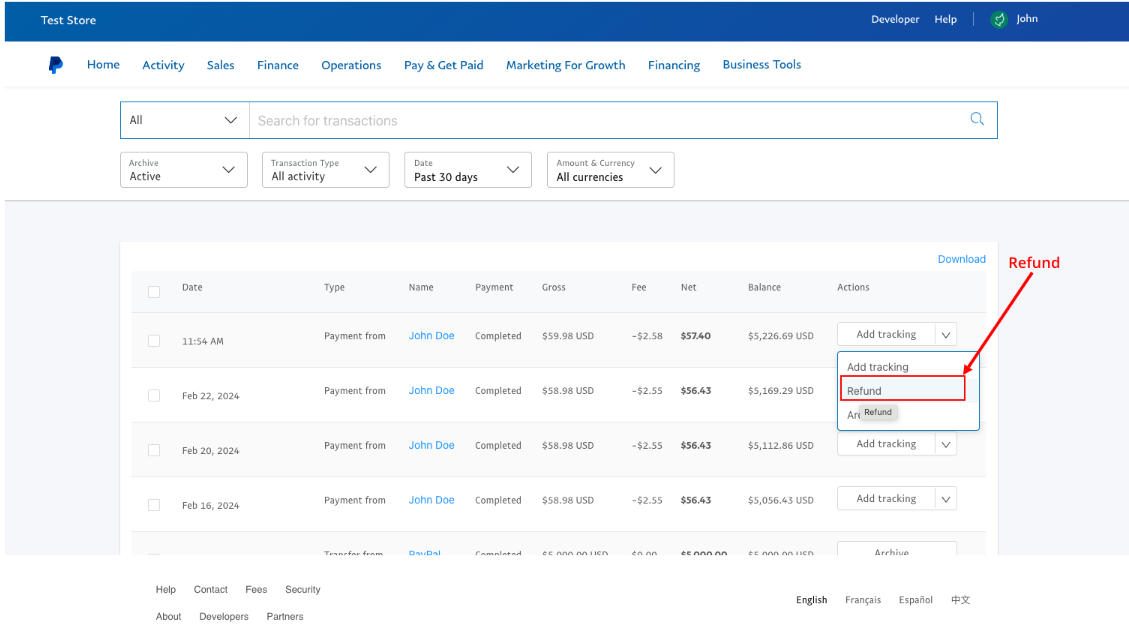
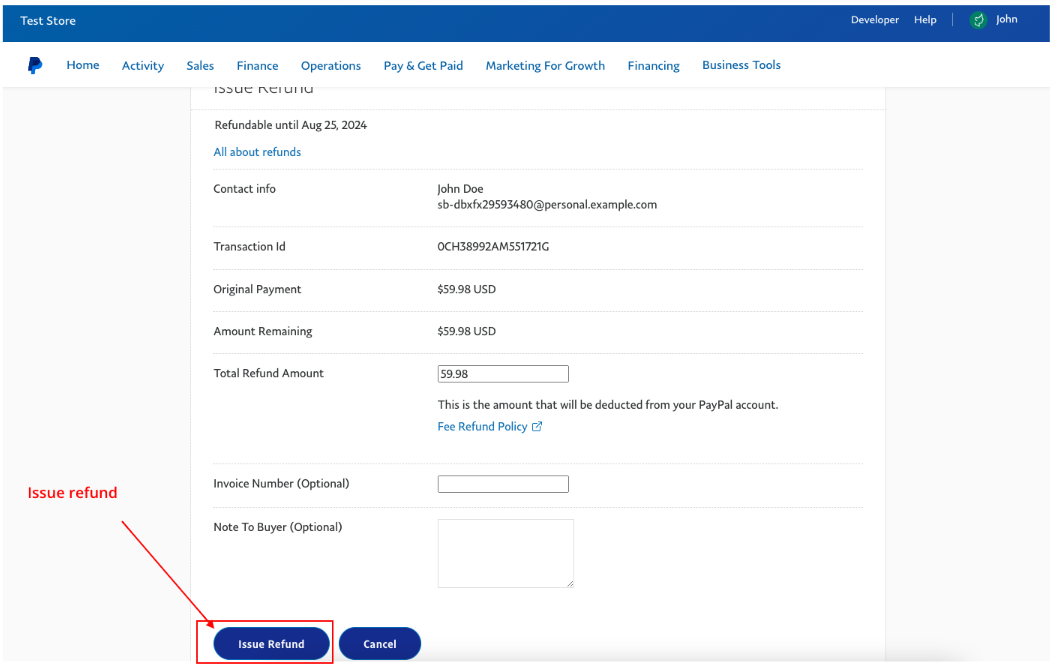
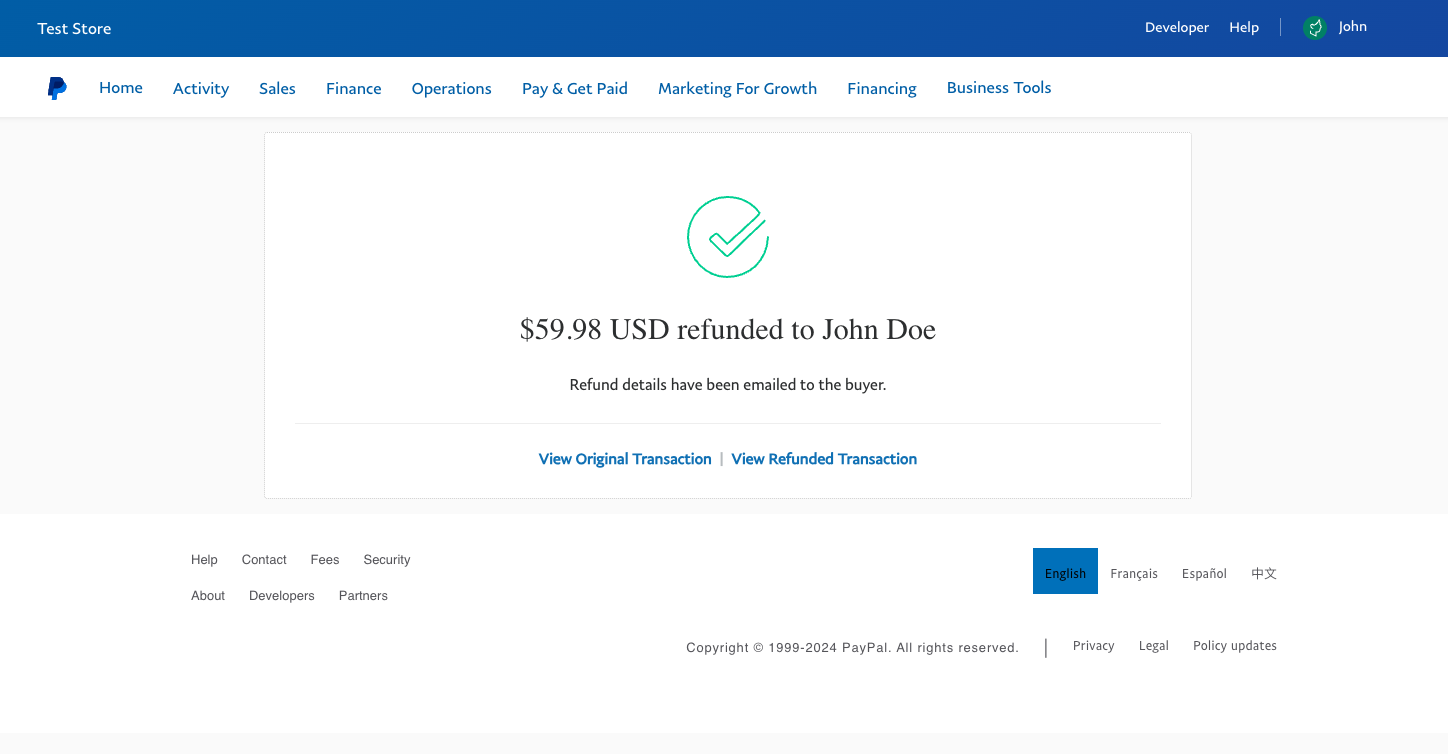
PayPal Support References
Developer Support: https://developer.paypal.com/support
PayPal Help: https://www.paypal.com/us/smarthelp/home
For Help With CelebrationIQ Admin: Call 1-800-DecoPac, Option 3 (Technical Support), Option 3 (Website support), Option 2 (CelebrationIQ support)
© 2025 CelebrationIQ. All rights reserved. CelebrationIQ is owned and operated by DecoPac, Inc. and is patented and protected by DecoPac patents www.decopac.com/intellectual-properties/